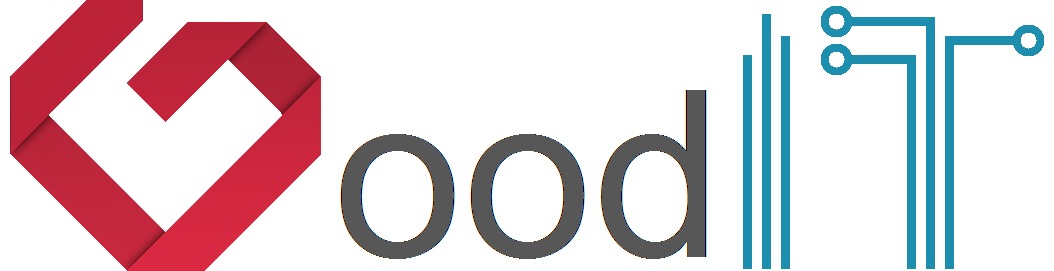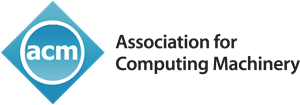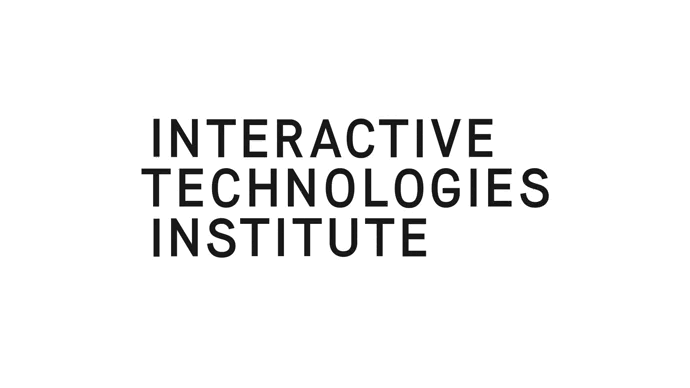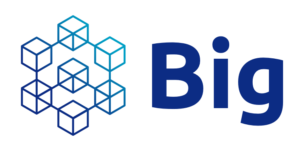ACM 3rd International Conference on Information Technology for Social Good (GoodIT 2023)
6-8 September 2023, Lisbon, Portugal

Camera-ready instructions
In the next few days after the acceptance notification, the contact author (not all authors, only the contact author) will receive an email from “rightsreview@acm.org” to complete the ACM rights forms. Please, note that ACM rights management emails are sent from an automated system; these may wind up in SPAM folders. Please make sure that you set SPAM settings to allow emails from rightsreview@acm.org.
While waiting, you can revise your paper on the basis of the received reviews and check the camera-ready template instructions available here: https://authors.acm.org/proceedings/production-information/taps-production-workflow.
After completing the ACM rights form, the contact author will receive an automatic separate email from TAPS (“tapsadmin@aptaracorp.awsapps.com”). This email will contain instructions on how to upload the source files for processing. Again, check carefully also in the SPAM folders and allow emails from such an account.
Please, read very carefully all the instructions included in the TAPS email and all the information about the new templates (and frequent issues) available here: https://authors.acm.org/proceedings/production-information/taps-production-workflow.
The deadline for uploading the camera-ready version on TAPS is 21 July 2023 AoE (please, note that you have to upload the camera-ready version only on TAPS using the link you will receive after completing the ACM rights form, NOT on the easychair submission system).
Submission deadline: July 21, 2023 AoE
General tips
- ACM provides best practice guidelines for the submission process with TAPS: https://www.acm.org/publications/taps/taps-best-practices.
- The eRights form will be available a few days after receiving the final notification. You can still verify most of the other requirements before receiving the eRights form and TAPS link. After receiving the eRights form, you must complete it to receive the TAPS link.
- If you have not received an email from rightsreview@acm.org by Friday (July 14), check the contact author’s junk or spam email folders and complete the form promptly. If the e-Rights review form can not be located, email the Publication Chair with your Paper ID number, title, and correct contact author’s valid email address.
- We emphasize that authors should agree to video recording in the e-Rights form to attend the conference.
- All submissions must comply with the ACM SIG proceedings templates and formatting.
- Be sure that all 3rd party material is properly documented. Please review the copyright policy.
- After completing the e-Rights form, you will receive an email from tapsadmin@aptaracorp.awsapps.com with a link through which you can access TAPS. Have you received this email? If not, check the contact author(s)’s junk or spam email folders. If the access link can not be located, email the Publication chair with your Paper ID number, title, and correct contact author’s valid email address.
- Submit your paper to The ACM Publishing System (TAPS) using the link sent to you by email.
- If you have questions or problems, please contact the Publication chair at the following email address: giovanni.delnevo2[AT]unibo.it and catia.prandi2[AT]unibo.it
ACM Templates for Camera Ready
Other details about the new ACM template and TAPS:
LATEX — For more information on using LaTeX to prepare your article, please see Preparing Your Article with LaTeX. Moreover, you should keep the following in mind:
- Only one file should have a \documentclass{} command in it.
- If you are including any LaTeX packages in your article, they must be part of the list of accepted packages.
- Figures and images to be included can be in the “source” folder, or in a folder within the “source” folder, as long as the paths to those resources in the LaTeX files are correct.
- You need to include the rights commands sent to you when you completed your rights form to the source of your article before delivering it to TAPS.
Microsoft WORD — For more information on using Microsoft Word to prepare your article, please see Preparing Your Article with Microsoft Word.
Please note that it is very common to experience issues with the word template. The TAPS assistance is ready to help you but this process can require several iterations. Please, start the camera-ready process as soon as possible and avoid waiting until the last minute to upload your files on TAPS.
If you are using Microsoft Word to prepare your article, you should keep the following in mind:
- You need to have started with the “submission” template, attached the “master” template to it, and successfully tagged and linked all citations, references, and links to tables and figures.
- You must successfully validate your document in Word before submitting to TAPS.
- You do NOT need to include any rights information in the Word source; TAPS will transfer that information from the rights form you completed to the HTML5 and PDF versions of the article that it generates.
Camera-Ready Submission
You should submit a single ZIP file containing ALL your source files (e.g., .tex, .bib, *.sty, and all figures for Latex Users or the .docx file for Word users). To upload these files into TAPS, follow the instructions presented in the video tutorial (also reported below) or in this document. Before uploading the ZIP file and if you used Word, please, double check to have completed the validation, as mentioned above (in the “ACM Templates for Camera Ready” section).
The contact author will receive the ‘Notification to upload your paper to the ACM TAPS’ email from TAPS, in which the system will ask you to submit your source files and provide a unique link through which you can access TAPS (your specific author dashboard). In the top of your author dashboard TAPS provides the information about “Proceeding Acronym”, “Paper ID” and “Title of Paper”. You can upload a zip file in TAPS for further processing and the ZIP file naming should be like ProceedingAcronym–PaperId.zip. It is important to follow strictly all the instructions of file structure and naming of the zip file that should be uploaded on TAPS.
The publishing system automatically produces the traditional PDF output as well as ACM’s new responsive HTML5 design. Within 24 hours after submitting the .zip file, the contact author will receive the ‘PDF and HTML Proofs: available for review’ email notifying that the proofs for the published versions of your paper (both PDF and HTML5 versions) are available for your review and approval. Note that TAPS will generate the output PDF using the double-column format, which follows the “sigconf” proceedings template. TAPS receives the information from ACM’s system regarding which composition layout needs to be followed for the papers in your proceedings (i.e., “sigconf” in this case) and applies the required style internally.
If you find that the PDF and/or HTML file(s) did not convert correctly, follow the instructions presented in the author dashboard.
Should you have any questions or issues going through the instructions above, please contact support at confsupport@aptaracorp.com for both LaTeX and Microsoft Word inquiries.
Paper Metadata
- Double-check that your title and abstract fields in the TAPS submission page match the text in your paper.
- Be sure that the title is in Initial Caps. Initial Caps Meaning First Letter of the Main Words Should be Made Capital Letters. Capitalize the First Letter of Main Words in the Title (Most Nouns), except a, an, the, conjunctions (and, but, or, for, …), and prepositions (of, to, in, on, …).
- Insert the author’s name, affiliation, and email in the paper.
Accessibility Guidelines
While working on your final document, please keep the following in mind:
- Published papers must follow the accessibility guidelines presented by ACM on the ACM Templates page.
- All images and figures should have text descriptions (“alt text”)
- ACM provides general guidance on creating and adding figure descriptions on the Describing Figures for ACM Publications page.
- You may also reference the SIGACCESS Guide on Describing Figures for additional suggestions regarding figure descriptions.
HTML proofs should support most accessibility features, but TAPS does not yet fully support automatic integration of accessibility features into your PDF proof.
When you receive your proofs for approval, you may update the PDF document with accessibility features and return it by attaching it in a reply to the original email.
For making your PDF accessible, please reference the SIGCHI “Guide to an Accessible Submission”.